
| Title | Downloads | D2 | Description | ||
|---|---|---|---|---|---|
| 1. | A Goofy Fairy Tale | Get Subtitle | Mirror 2 | 46:00 | 2. | Daisy Bo Peep | Get Subtitle | Mirror 2 | 24:00 | 3. | Donald and the Beanstalk | Get Subtitle | Mirror 2 | 24:03 | 4. | Minnie-rella | Get Subtitle | Mirror 2 | 30:05 | 5. | Mickey and the Enchanted Egg | Get Subtitle | Mirror 2 | 24:03 |
In a clubhouse not so far away, Goofy and friends set off to find adventure and save the day! After his magic trick makes all the stories disappear from the Clubhouse books, it’s up to Goofy to get them back. Daisy Duck loses Bo Peep’s sheep and doesn’t know where to find them, while Donald trades Boo Boo Chicken for five magic beans. After a busy day of chores, Minnie dreams of becoming Minnie-rella and Mickey sets out on a journey to return a baby dragon to its mother. Together the Sensational Six always find their happily ever after!

Mickey Mouse Clubhouse, Donald's Brand New Clubhouse - 5 episodes
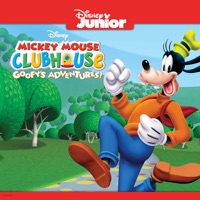
Mickey Mouse Clubhouse: Goofy's Adventures! - 5 episodes

Mickey Mouse Clubhouse, Mickey's Mousekedoer Adventure - 5 episodes

Mickey Mouse Clubhouse: Fairy Tale Adventures! - 5 episodes

Mickey Mouse Clubhouse: Blast Off to Mars! - 5 episodes

Mickey Mouse Clubhouse, Chef Goofy On the Go! - 5 episodes

Mickey Mouse Clubhouse, Pop Star Minnie - 5 episodes

Mickey Mouse Clubhouse, Mickey’s Farm Fun-Fair! - 5 episodes

Mickey Mouse Clubhouse, Minnie's Winter Bow Show - 5 episodes

Mickey Mouse Clubhouse, Mickey’s Mousekeball! - 5 episodes

Mickey Mouse Clubhouse, Minnie's Pet Salon - 5 episodes

Mickey Mouse Clubhouse, The Wizard of Dizz - 5 episodes

Mickey Mouse Clubhouse, Vol. 5 - 13 episodes

Mickey Mouse Clubhouse, Daisy’s Pony Tale - 5 episodes

Mickey Mouse Clubhouse, Mickey’s Clubhouse Rocks - 5 episodes