
| Title | Downloads | D2 | Description | ||
|---|---|---|---|---|---|
| 1. | Mickey's Pirate Adventure | Get Subtitle | Mirror 2 | 46:39 | 2. | Mickey's Treasure Hunt | Get Subtitle | Mirror 2 | 24:01 | 3. | The Friendship Team | Get Subtitle | Mirror 2 | 24:04 | 4. | Mickey's Big Surprise | Get Subtitle | Mirror 2 | 24:04 | 5. | Super Goof's Super Puzzle | Get Subtitle | Mirror 2 | 24:04 |
Ahoy, Matey! Put on your pirate hat and set sail for some swashbuckling voyages in this collection of Mickey Mouse Clubhouse episodes. Captain Mickey and his crew of Clubhouse mateys set out on their pirate ship, The Jolly Golly, to help Captain Goof-Beard save Harmony-Chord Island. And go on more adventures with the crew when they begin a treasure hunt and help their outer space friend solve a puzzle. Yo ho ho, and a do-re-mi!

Mickey Mouse Clubhouse, Donald's Brand New Clubhouse - 5 episodes
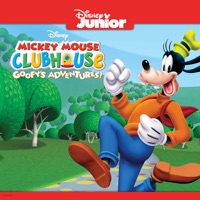
Mickey Mouse Clubhouse: Goofy's Adventures! - 5 episodes

Mickey Mouse Clubhouse, Mickey's Mousekedoer Adventure - 5 episodes

Mickey Mouse Clubhouse: Fairy Tale Adventures! - 5 episodes

Mickey Mouse Clubhouse: Blast Off to Mars! - 5 episodes

Mickey Mouse Clubhouse, Chef Goofy On the Go! - 5 episodes

Mickey Mouse Clubhouse, Pop Star Minnie - 5 episodes

Mickey Mouse Clubhouse, Mickey’s Farm Fun-Fair! - 5 episodes

Mickey Mouse Clubhouse, Minnie's Winter Bow Show - 5 episodes

Mickey Mouse Clubhouse, Mickey’s Mousekeball! - 5 episodes

Mickey Mouse Clubhouse, Minnie's Pet Salon - 5 episodes

Mickey Mouse Clubhouse, The Wizard of Dizz - 5 episodes

Mickey Mouse Clubhouse, Vol. 5 - 13 episodes

Mickey Mouse Clubhouse, Daisy’s Pony Tale - 5 episodes

Mickey Mouse Clubhouse, Mickey’s Clubhouse Rocks - 5 episodes