
| Title | Downloads | D2 | Description | ||
|---|---|---|---|---|---|
| 1. | Knock, Knock | Get Subtitle | Mirror 2 | 21:55 | 2. | Station Identification | Get Subtitle | Mirror 2 | 21:54 | 3. | Play Them Ragtime Boos | Get Subtitle | Mirror 2 | 21:55 | 4. | Sea Fright | Get Subtitle | Mirror 2 | 21:54 | 5. | The Spirit of Aunt Lois | Get Subtitle | Mirror 2 | 21:54 | 6. | Cry Uncle | Get Subtitle | Mirror 2 | 21:53 | 7. | Adventures in Slime and Space | Get Subtitle | Mirror 2 | 21:52 | 8. | Night Game | Get Subtitle | Mirror 2 | 21:53 | 9. | Venkman's Ghost Repellers | Get Subtitle | Mirror 2 | 21:55 | 10. | The Old College Spirit | Get Subtitle | Mirror 2 | 21:52 | 11. | Ain't NASA-Sarily So | Get Subtitle | Mirror 2 | 21:54 | 12. | Who're You Calling Two-Dimensional? | Get Subtitle | Mirror 2 | 21:52 | 13. | A Fright At the Opera | Get Subtitle | Mirror 2 | 21:54 |
Animated series based on the GHOSTBUSTERS motion picture.
Crossing the streams

The Real Ghostbusters, Vol. 1 - 13 episodes

The Real Ghostbusters, Vol. 9 - 11 episodes

The Real Ghostbusters, Vol. 2 - 13 episodes

The Real Ghostbusters, Vol. 5 - 12 episodes

The Real Ghostbusters, Vol. 8 - 11 episodes
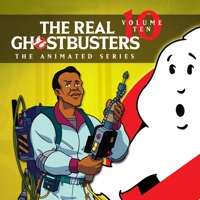
The Real Ghostbusters, Vol. 10 - 10 episodes

The Real Ghostbusters, Vol. 4 - 11 episodes

The Real Ghostbusters, Vol. 3 - 11 episodes

The Real Ghostbusters, Vol. 6 - 11 episodes

The Real Ghostbusters, Vol. 7 - 13 episodes