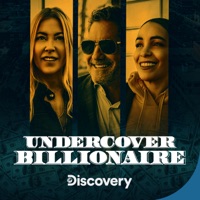
| Title | Downloads | D2 | Description | ||
|---|---|---|---|---|---|
| 1. | Three Million Dollar Bet | Get Subtitle | Mirror 2 | Undercover Billionaire, S2 E1 is 23:37 mins long and the subtitle is available for download. | 2. | Hustle Up | Get Subtitle | Mirror 2 | Undercover Billionaire, S2 E2 is 23:37 mins long and the subtitle is available for download. | 3. | Pressure Tests | Get Subtitle | Mirror 2 | Undercover Billionaire, S2 E3 is 45:37 mins long and the subtitle is available for download. | 4. | Fist or Finesse | Get Subtitle | Mirror 2 | Undercover Billionaire, S2 E4 is 47:09 mins long and the subtitle is available for download. |
Glenn Stearns is a self-made billionaire. He grew up poor in the sticks of Maryland and was just 14 years old. A few years ago he sold his company for $2.2 billion. He believes if he can do it, anyone can. In 90 days, he's going to partner with an unsuspecting but deserving candidate to help make them $1 million.