
| Title | Downloads | D2 | Description | ||
|---|---|---|---|---|---|
| 1. | Minnie's Winter Bow Show | Get Subtitle | Mirror 2 | 44:26 | 2. | Fancy Dancin' Goofy | Get Subtitle | Mirror 2 | 24:03 | 3. | Mickey's Little Parade | Get Subtitle | Mirror 2 | 24:03 | 4. | Minnie and Daisy's Flower Shower | Get Subtitle | Mirror 2 | 24:03 | 5. | Mickey's Big Band Concert | Get Subtitle | Mirror 2 | 24:03 |
Break a leg! The curtain is ready to rise, but will Mickey and the gang be ready for the show? While Minnie is preparing for her Winter Bow Show, she and her nieces, Millie and Melody, accidentally go off on a wild winter wonderland adventure to the Clubhouse North Pole! Then, the Sensational Six Polka Band must fix their instruments, before the baby elephants’ dance performance. And in preparation for the big Flower Show, Minnie and Daisy must water their flower gardens using the Glove Balloon. It’s showtime with the clubhouse gang, and the show must go on!

Mickey Mouse Clubhouse, Donald's Brand New Clubhouse - 5 episodes
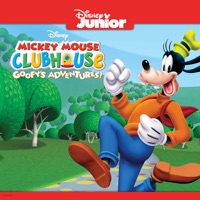
Mickey Mouse Clubhouse: Goofy's Adventures! - 5 episodes

Mickey Mouse Clubhouse, Mickey's Mousekedoer Adventure - 5 episodes

Mickey Mouse Clubhouse: Fairy Tale Adventures! - 5 episodes

Mickey Mouse Clubhouse: Blast Off to Mars! - 5 episodes

Mickey Mouse Clubhouse, Chef Goofy On the Go! - 5 episodes

Mickey Mouse Clubhouse, Pop Star Minnie - 5 episodes

Mickey Mouse Clubhouse, Mickey’s Farm Fun-Fair! - 5 episodes

Mickey Mouse Clubhouse, Minnie's Winter Bow Show - 5 episodes

Mickey Mouse Clubhouse, Mickey’s Mousekeball! - 5 episodes

Mickey Mouse Clubhouse, Minnie's Pet Salon - 5 episodes

Mickey Mouse Clubhouse, The Wizard of Dizz - 5 episodes

Mickey Mouse Clubhouse, Vol. 5 - 13 episodes

Mickey Mouse Clubhouse, Daisy’s Pony Tale - 5 episodes

Mickey Mouse Clubhouse, Mickey’s Clubhouse Rocks - 5 episodes